- Locate and open the Internet Connect icon located in your Applications folder. When opened, the following screen pops up - select PPTP and click Continue.
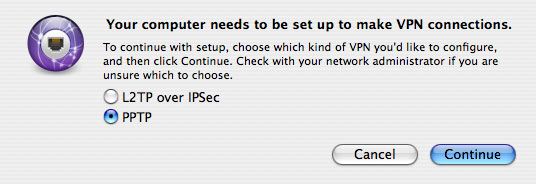
- At the VPN window fill out the information using vpn.potsdam.edu as the server address and your Campus Computer Account username and password for the Account Name and Password fields. Finally, click the box to show VPN status in menu bar.
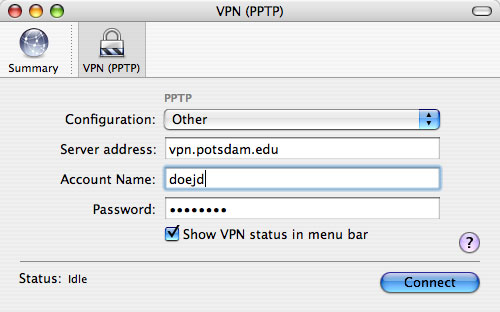
- From the file menu choose Quit and save your configuration as SUNY Potsdam VPN.
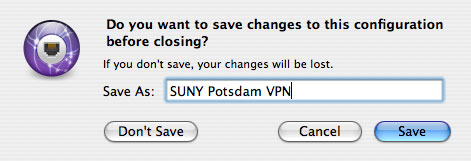
- Once saved, open Internet Connect again and you'll your configuration in the main window.
- Click SUNY Potsdam VPN and choose Edit Configurations from the pull down menu.
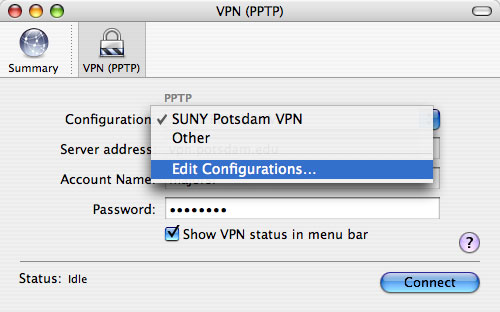
- In window that open, change Encryption to Maximum (128 bit only) and then click OK.
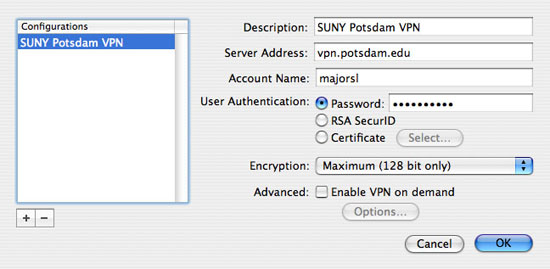
- From the file menu choose Quit. You may now use the VPN menu bar item to connect and disconnect from the SUNY Potsdam VPN server.
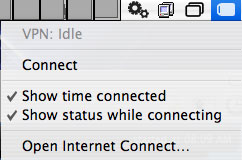
Troubleshooting
VPN Passthru: most home wireless routers have or have added in their latest firmware a specific
option to "allow VPN passthru". Unfortunately, most of the time this option is disabled. You will need to connect to your router and enable
this for VPN to work. If there is more than one option, enable the
option for PPTP VPN Passthru. Consult your router's manual or the
manufacturer's website for detailed instructions.
Protocol 43/GRE Issues: Some home routers do not support Protocol 43/GRE PPTP passthrough which our VPN service requires. If you bypass your router and find that you are able to connect, check with the manufacturer of your router for a firmware update.
