NYSERDA Recommendations
NYSERDA (New York State Energy Research and Development Authority) conducted an audit of SUNY Potsdam in 2007. Upon conclusion, they submitted a fifty-two page report detailing their findings and recommendations to the University. Following a full review of NYSERDA's report by CTS, actions were taken to implement these changes.
One of NYSERDA's most prominent findings concerns Monitor Power Management (MPM) and Computer Power Management (CPM). MPM places active monitors into a low power sleep mode after the computer has been idle for a specified period of time, thus reducing power draw from 30?90 watts to 2?3 watts. CPM places the computer itself (CPU, hard drive, etc.) into a low power sleep mode reducing power draw from 40?90 watts to 2-3 watts. On some computers, pressing any button on the keyboard or moving the mouse will turn the computer and monitor back on. However, with some computers, pushing the power button is required to wake up the computer.
Auditors also recommended shutting down the power to monitors, computers, speakers and attached printers after hours
With minimal coordinated effort, we can help SUNY Potsdam save energy by following these recommendations:
-
Confirm that your computer is configured for power management with the following settings:
-
Monitor/Display off after 15 minutes
-
Disk off (spins down the hard drive) after 20 minutes
-
System/Computer in standby or sleep mode after 30 minutes and enable hibernate mode if possible (Windows computers only)
-
For detailed directions on how to check and configure your computer see below
-
-
Plug laptops/computers, desk lights, individual printers, and speakers into a power strip and turn off the power strip when leaving your work area for extended periods.
Notes:
- Use of a "Smart Strip" Power Strip enables us to save energy and money. CTS has tested this product and would like to recommend it for Desktop computers only. They do not work well for notebook computers.
How does it work:
Computer peripherals, like printers, monitors, speakers, and scanners, continue to use energy, even after you turn them off. It's called 'idle' current, and whether or not your using your peripherals, you're still paying to power them. When the Smart Strip senses that you've turned your computer off, it automatically shuts off your peripherals, too, preventing them from drawing an idle current.
Additional information can be found at this web site: http://www.smarthomeusa.com/Shop/Smart-Energy/Smart-Strip/ - CTS managed Technology Facilities have been adjusted to the recommendations made by NYSERDA.
- All new SUNY Potsdam faculty/staff Windows PCs and Desktops purchased since summer 2007 have had the energy management settings configured for you already.
Configuring Power Options on Windows
- Click Start.
- Click Control Panel:
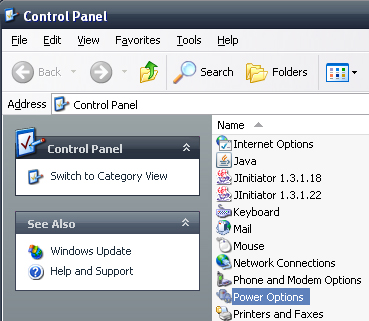
- On the left click Switch to Classic View.
- Double click Power Options:
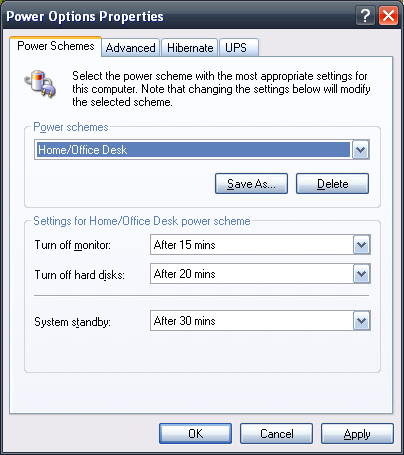
- Make sure the Turn Off Monitor drop down is set to 15 minutes.
- Make sure the Turn Off Hard Disks is set to 20 minutes.
- Make sure System Standby is set to 30 minutes.
- Click on the tab at the top labeled Hibernate:
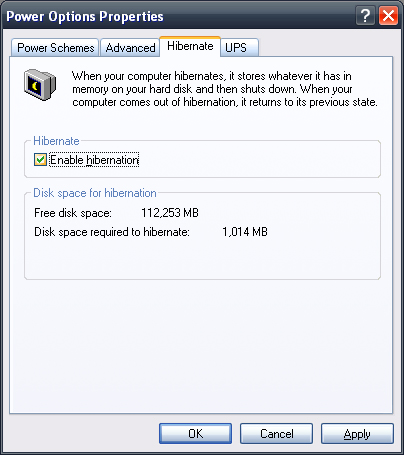
- Click the box to enable Hibernation.
- Click Apply.
- Click OK.
Configuring Energy Saver on OS X
- Click the Apple menu.
- Choose System Preferences...
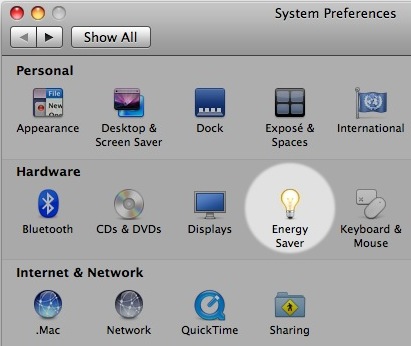
- Click Energy Saver:
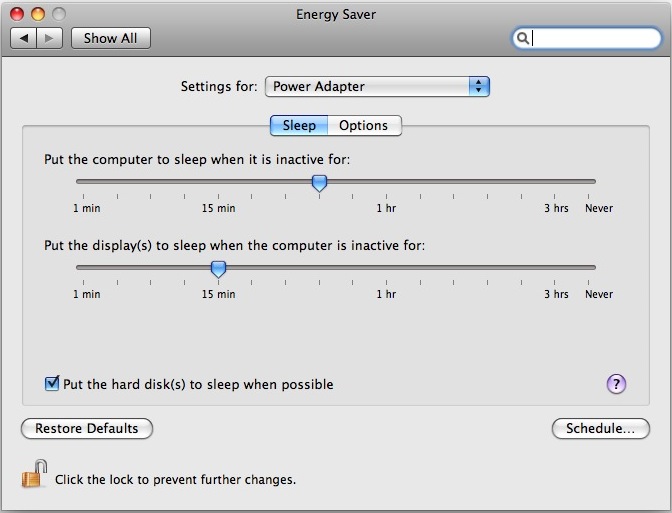
- If you have a laptop, ensure that it is plugged in or that the Settings for: drop down box shows Power Adapter.
- Set the slider for Put computer to sleep when it is inactive for to 30 minutes.
- Set the slider for Put the display(s) to sleep when the computer is inactive for to 15 minutes.
- Check the box next to Put hard disk(s) to sleep when possible.
- Close the System Preferences.
Resources
Turn Off Your Power Reminder is a printable PDF that you can post in common areas to remind people to power down items at the end of the day. Click to download: Turn Off Your Power (PDF)
